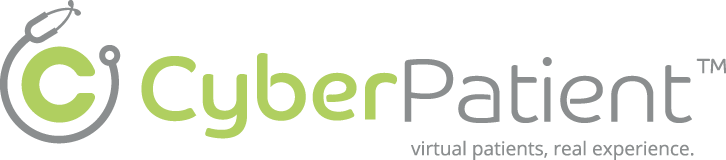Pelvic ExamSim #
 #
#
Description #
To be announced.
Learning Objectives #
To be announced.
Pelvic ExamSim and Supporting Equipment #
Pelvic ExamSIM is a unique simulator for training and assessing female pelvic examination. It will provide students and clinicians with the hands-on experience they need to perform proficient and sensitive female pelvic examinations.
Pelvic ExamSIM is designed to represent variations of normal anatomy as well as pathology. As trainees perform a bimanual pelvic exam on Pelvic ExamSIM, they can practice palpations with accuracy and learn the concept of appropriate touch pressures. The data from each session can be saved and later reviewed by instructors and trainees, to further illustrate the nuances of sensitive and clinically accurate female pelvic exams.
Room Policy and Safety Precautions #
Please read and understand the following warnings before you begin using the system.
1. Personal components Safety issues
LATEX CAUTION
The METI Pelvic ExamSIM contains natural rubber latex, which may cause allergic reactions. Users with latex allergies need to take necessary precautions.
2. Electrical Safety Issues
- Only operate the system on 100-240 VAC at 50-60 Hertz (cycles per second).
- International users will need to use the supplied AC Plug Adapter Kit.
- Do not adjust or tamper with electrical systems.
3. Mannequin components Safety Issues
- Non-sterile exam gloves M U S T be worn at all times when performing examinations on the simulator. Additionally, it is a good idea to use non- sterile exam gloves anytime you will are handling the abdominal skin covering, to avoid absorption of oils into the material.
- Only use the supplied Silicone Oil as lubricant.
- Only use a Pederson speculum for cervical exam. Do not use a Graves.
- Only use a plastic spatula for cervical cultures. Do not use a wooden spatula.
- Only perform invasive procedures as supported by the system (see Using the System section of this User Guide for more detail).
- Make sure that mannequin is set up on a stable, sturdy work surface to avoid causing damage to the mannequin.
- Do not introduce foreign substances into the mannequin – with the exception of small amounts of supplied lubricant.
- Do not disassemble factory-assembled components of the mannequin.
4. Computer Components Safety Issues
- Make sure the computer equipment is set up in a stable work area to avoid tipping.
- Do not drop, step up on or stack anything on the computer case.
- Do not spill fluids of any kind in or on the computer component.
- Do not attempt to service equipment.
- Do not install other software applications on the computer.
5. Troubleshooting
- If anything is not working get a technician.
- If further instruction is needed in how to operate the system, please ask CanHealth staff for more clarification.
Technical and Functional Aspects #
After completing this section, we want you to be able to recognize each component of Pelvic ExamSim and be able to use each component properly. As well you should be able to start up the simulator and also to be able to shut it down properly. After completion of section 3, please, click on Next Page on the top or bottom of the screen, or use the Content Navigation window to the right of the screen to access the startup and shutdown procedures for pelvic ExamSim, followed by the comprehensive instructions on the use of the accompanying peripheral devices and software. If at anytime you have a question, please ask CanHealth staff immediately.
Pelvic ExamSim components:
Using the Pelvic ExamSim basic components, instructors have the ability to realistically represent the female pelvis and provide learners with a hands-on introduction to the female anatomy prior to practicing on a real patient.
Startup Sequence #
Set up and Start up sequence
Set Up
It is important to establish your work area, before you begin setting up the ExamSIM equipment component. There should be enough room for your equipment, while providing easy access for students to watch and learn from one another.
Have a sturdy work surface or tabletop to place the Pelvic Assembly and the Computer Workstation. Make sure that your work area includes an available power outlet for both the Pelvic Assembly and the Computer Workstation. Before starting up the Pelvic ExamSim you need to assemble the anatomic components.
Pelvic assembly #
Pelvic assembly
A. Select the Internal Anatomy Component for your given session.
B. Remove the existing Internal Anatomy Component by using the following steps:
- Remove the abdominal skin covering by twisting the black clamps along the base of the ExamSIM unit and carefully set aside.
- Remove the white abdominal wall padding and set aside
- Carefully remove the white pegs holding the internal anatomy in place.
- Remove the Simulator Electronics Cover and set aside.
- Unplug the sensor connectors attached to the black signal box.
- Unplug all seven of the signal leads within the signal pigtail.
- Carefully slide the Internal Anatomy Component through the pudendum area of the pelvic cavity.
- Store the detached anatomy in a cool dry place to avoid damage to the sensors when not in use.
C. Attach the new Internal Anatomy Component by using the following steps:
- Starting with the signal pigtail, carefully guide the desired anatomy through the inferior opening of the pelvic cavity.
- Align and secure the anatomy into place by gently placing it inside the pelvic structure.
- Using the white helix pegs, secure the anatomy into place.
- To attach the uterosacral ligaments to the Pelvic Cavity, press the white pegs straight down onto the floor of the
- Pelvic Cavity on either side of the rectum.
- To attach the ovaries to the Pelvic Cavity, press the white pegs into the first attachment point to the right and left of the midline.
- When inserting the Retroverted Uterus, make sure to carefully place the anatomy component into the Pelvic Assembly without cramping the colon. If the component is not properly situated inside the Pelvic Cavity, the anterior sensor may create inaccurate feedback.
- Once the Internal Anatomy Component is properly attached, connect the signal pigtail leads to the corresponding lead ports on the signal box.
NOTE:
Each of the leads is numbered and should be plugged into the corresponding signal port
- Route the signal pigtail leads via the notch in the vertical plate of the Pelvic Assembly.
- Replace the white abdominal wall pad.
- Add the Fat Pad at this time, if desired.
- Replace the abdominal skin covering and reattach by twisting the black clamps.
D. The Pelvic Assembly is now ready to use.
computer work station #
computer work station
configure the Computer Workstation and Power Supply:
A. Place the Computer Workstation beside the Pelvic Assembly.
B. With the Simulator Electronics cover still removed, connect the
C. supplied USB data cable to the simulator electronics located next to the signal box on the back of the Pelvic
Assembly base. Then connect the remaining end to the Computer Workstation.
D. Plug in the power supply for the Pelvic Assembly. The power cord port is located on the signal box. Replace the
Simulator Electronics cover and plug the Power Cord into an AC power outlet.
E. Use the supplied power cord for the Computer Workstation to supply power to the laptop.
F. Flip the power switch located on the signal box into the On position.
G. Turn on the Computer Workstation by pressing the power button.
H. The laptop will take a moment to boot up. Once the desktop is visible, if the software application does not
automatically boot up, locate the ExamSIM icon on the computer desktop. Double click on the icon to launch
the software.
I. Once the software is launched, the Main User Interface Window will appear on the screen of the Computer Workstation.
J. The system is now ready for use.
Software navigation #
Software navigation
Learning Units
Pelvic ExamSIM.provides three main learning units.
1. The Learning Mode
2. The Assessment Mode
3. The After Action Review
1. Learning Mode:
Whether used in a group learning environment or independent study unit, the Learning Mode allows the student to practice examining skills and palpating at their own pace with immediate feedback to help them learn the proper palpation sites and pressures.
2. Assessment Mode:
The Assessment Mode takes the Learning Mode to the next level by recording the exam results and giving the learner and the instructor the opportunity to review these results.
3. After Action Review:
When data from a given session is recorded and saved, instructors can compile this data and compare it in what is called an After Action Review (AAR). The ExamSIM software includes a previously collected and analyzed database of over 400 novice examiners and over 700 experienced examiners. This data provides an objective comparison of exam results and allows for a summative assessment that demonstrates the mastery of clinical skills.
Shutdown Sequence #
Shut down Procedure:
Start by shutting down the Computer Workstation:
- Stop recording your current session (if applicable) and save your data if desired.
- To exit the software, make sure you are viewing the Main User Interface
- Window and click on the Exit button. This will close the software application only.
- To shut down the computer, click on the Start button in the lower left corner of the screen. To the right, there will be two small icons at the bottom: Log Off and Turn Off Computer. Click Turn Off Computer.
- Another window will appear—select Turn Off.
- Wait until the computer fully shuts down before closing the laptop.
- Flip the power switch on the signal box to the Off position.
- Unplug the power source for both the Pelvic Assembly and the Computer Workstation.
- Carefully position the Pelvic Assembly on the work surface so that it is not easily bumped or damaged during down time. We recommend that you cover the Pelvic Assembly with a drape when not in use to prevent damage to the abdominal wall from dirt and debris.
Clinical features #
Test your technical knowledge of the Pelvic ExamSim #
Clinical features
Skills instructors can teach followings using Pelvic ExamSim:
- Recognition of anatomy and appropriate landmarks
- Digital vaginal examination procedure
- Bimanual examination
- Cervical smear procedure (including use of speculum)
- Dry catheterization (Foley catheter sizes 10, 12 & 14)
- Digital rectal examination procedure
- Family planning aid
Features
- Interchangeable uterine assemblies with different complications
- Uterine assemblies have uterine cavity and cervix
- Realistic abdominal wall
- Improved urethral opening, now with clitoris
- Partial thighs aid anatomical orientation
- Abdominal wall unclips and lifts off
- Removable abdominal fat pad to represent different thicknesses of abdominal tissue
- Soft perineum and labia
- Realistic anus and lower bowel
- Freedom to present different training scenarios at appropriate levels