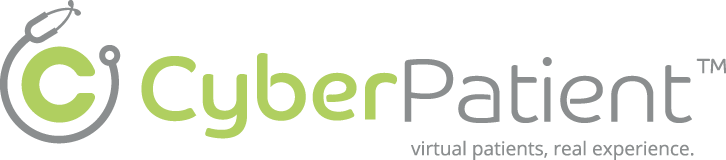Description #
This is an introductory module that provides the important information on the set up of HPS Care Unit and Clinical features of the HPS in order to enhance the comfort level of the trainees in the simulation environment and helps them to acquire the technological skills to use the simulator more effectively.
Learning Objectives #
At the end of this module trainees will master the use of HPS which includes the following:
- 1. HPS Care Unit set up and supporting equipment
- 2. Room Policy and safety Precautions
- 3. Technical and Functional aspects of HPS (for Instructors, for Trainees to be familiar only)
- 4. Introduction to HPS (Clinical Features and possible interventions)
- -Airway
- -Breathing
- -Circulation
- -Disability assessment
- -Possible clinical interventions
- -Patient monitoring
- -Administration of the pharmacological agents
- 5. Practice Session
HPS Care Unit set up and supporting equipment #
 #
#
Room Policy and safety Precautions #
Simple care and maintenance steps help to ensure the manikin stays in good working condition.
We recommend the following steps each time you use the simulator:
- Avoid using writing instruments and sharp objects while standing over the patient mannequin, to prevent markings, snags and rips in the skin.
- Use only distilled or sterile water for injection through any port.
- Position the mannequin horizontally and do not place anything on top of it.
- Avoid improper and aggressive use of equipment in event of difficult airway and intubation.
- Avoid giving fluid or inhalers through the mouth.
- NO FOOD OR DRINK IN SIM Room
Troubleshooting: #
- If any thing is not working get a technician.
- For further instruction on operating the system, please contact CanHealth staff.
Technical and Functional aspects of HPS #
(For Instructors, for Trainees to be familiar with only)
This section will cover the Startup and Shutdown Sequences for the Human Patient Simulator (HPS). If you have any questions, please contact CanHeath staff.
tartup Sequence #
1. Startup the gases #
- There are instructions for opening and closing the gases posted on the walls beside the gas closet.
- Turn on gas valves on the top and bottom of the gas closet. On position is when the valve is vertical. Off position is when the valve is horizontal. Blue labeled valves are for HPS. Red labeled valves are for PediaSim. Note that bottom valves are used for HPS and PediaSim.
Oxygen
Nitrogen
Carbon Dioxide
Nitrous Oxide (for Anesthesia Training only)
Medical Air (only turn on when you are ready to click “Connect” on Instructor Workstation)
- Open the gas tank by turning the grey lever to the left.
- When you are ready to start a case, turn medical air by pushing it away from you.
2. Startup the HPS Tower #
The METI Rack
- Turn on the red switch at the bottom of he HPS Tower
- Make sure both screens above the red switch are on. If they are both not on, turn off the rack and turn it on again.
3. Startup the Mac desktop computer #
- Turn on the Mac desktop computer.
- The software automatically launches.
- Click Open.
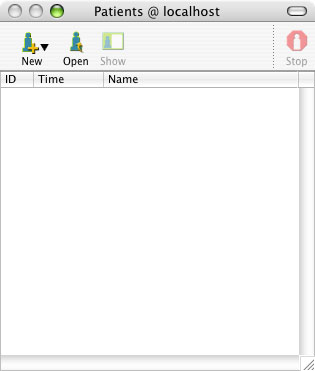
Select Standard Man.hps in the list of patients and click Open at the bottom of this window.
- Click Connections on the top right hand corner of the screen, wait for the word HPS245 to appear.
- Click on HPS245 and click Connect
- Wait for mannequin to “come to life” with appropriate BP, palpable pulses and breathing pattern.
- Click on the waveform icon on the dock located on the bottom of the screen to activate the waveform diagram.
4. Startup the Patient Monitor / External Monitor #
- Turn on monitor above the HPS Mannequin.
- If waveform is in invasive mode, on the Mac, click on Waveform, the 4th icon on the bottom of the screen. Then click on Layout and click EMS (non-invasive).
Shutdown Sequence #
1. Shutdown the Mac desktop computer #
- Click on the STOP icon in the patient window to end the session.
- When you are prompted to save, select Don’t Save.
- Click on HPS on the top menu bar, and select Quit HPS.
- Shutdown the waveform by clicking on Waveform Display on the top menu bar and then clicking Quit Waveform Display.
- Click on the Apple icon on the top menu bar and select Shut Down
2. Shutdown the HPS Tower #
- Press the red switch at the bottom of the HPS Tower to the OFF position.
3. Shutdown the gases #
- Gas Checklist
- Oxygen
- Nitrogen
- Carbon Dioxide
- Nitrous Oxide
- Medical Air
- Turn off all valves located on the top of the gaS closet by pulling them to the horizontal position. Remember vertical is ON, horizontal is OFF.
- Blue labeled valves are for HPS. Red labeled valves are for PediaSim. Note that bottom values are used for HPS and PediaSim.
- Turn off medical air valve (tiny silver valve near the bottom) by pulling the valve TOWARDS you. Remember that HPS and PediaSim share the same 4 bottom valves. Turn those off by pulling them to the horizontal position. Only turn off the bottom 4 valves if you know for certain that both PediaSim and HPS sessions are finished. In addition, if you are running an anesthesia session, make sure to turn off the nitrous oxide valves on both the top and bottom.
- To shut off the gas supply, turn the gas tank knob in the close position as indicated on the gas tank valve.
4. Shutdown the Patient Monitor #
- Press the off button on the patient monitor located above the HPS mannequin
Introduction to HPS (Clinical Features and possible interventions) #
Clinical Features Summary:
The HPS mannequin offers highly developed human patient models that generate realistic and automatic responses to clinical interventions and drug administration. And unlike a task-trainer, the HPS automatically responds to student interventions and represents a true-to-life response to these interventions. By providing a realistic means to bridge the gap from didactic learning to clinical application, the HPS provides the best transition for learners to apply their knowledge of human patient care in a safe, no-risk environment. The HPS is fully automatic, high fidelity patient simulator specifically designed for training in anesthesia, respiratory and critical care.
The HPS is the only patient simulator with the ability to provide respiratory gas exchange, anesthesia delivery, and patient monitoring with real physiological clinical monitors.
HPS profile:
The HPS patient mannequin represents the physical characteristics of a 30 – 33 year-old male / female. It is fully operational in the supine and lateral positions. The HPS mannequin head offers tremendous realism with features such as blinking eyelids; adjustable pupil settings (including normal, pinpoint and blown), exhalation of air and CO2, and phonation features.
Key Features:
1. Pupils that automatically dilate and constrict in response to light
2. Thumb twitch in response to a peripheral nerve stimulator
3. Automatic recognition and response to administered drugs and drug dosages
4. Variable lung compliance and airways resistance
5. Automatic response to needle decompression of a tension pneumothorax, chest tube drainage and pericardiocentesis
6. Automatic control of urine output
In the following sections, we will be covering the main clinical features of the Human Patient Simulator (HPS) which include:
- Airway
- Breathing
- Circulation
- Disability assessment
- Possible clinical interventions
- Patient monitoring
- Administration of the pharmacological agents
Airway #
Upper airway anatomy:
The HPS provides an anatomically realistic upper airway that includes all of the following features:
- Hard and Soft Palate
- Oropharynx
- Conical Trachea
- Carina
- Nasopharynx
- Laryngopharynx
Critical airway landmarks:
Such as a realistic Tongue, Epiglottis, Aryepiglottic Fold, Laryngeal Inlet, Vocal Cords and Esophagus.
Accurate ventilation interventions:
- Oropharyngeal
- Nasopharyngeal
- Bag-Valve-Mask (BVM)
- Laryngoscopic Procedures
- Laryngeal Mask Airway (LMA)
- Endotracheal Tube
Mis-Intubation:
HPS Mannequin accommodates intubation into the esophagus resulting in stomach distension and hypoventilation on the patient mannequin.
Airway trauma features:
Allow use of a variety of clinical supplies and equipment and include all of the following:
- Swollen Tongue
- Laryngospasm
- Upper Airway Obstruction
- Bronchial Occlusion
- Esophageal, Nasal and Oral Intubation
- Cricothyrotomy
Breathing #
The HPS mannequin offers: Bilateral Breath Sounds, normal and abnormal, bilateral and unilateral, synchronized with breathing and ventilation Breath sounds are audible over the apex, axilla, and posterior of each lung with the use of a standard stethoscope.
Circulation #
1. Palpable Pulses: The HPS mannequin has five bilateral pulses including the brachial, radial, femoral, carotid and pedal pulses, which are synchronized to ECG.
2. Heart sounds: Which are synchronized to the cardiac cycle and are audible with a standard stethoscope over the left and right upper sternal border, left lower sternal border, and apex.
3. Central IV access site (Stopcock Manifold Port).
4. Peripheral IV access (Mannequin’s right arm)
5. IM / IO access (upper left arm and right lower leg respectively).
Disability assessment #
HPS is equipped with a number of features that allow the neurologic evaluation to establish the patient’s level of consciousness (responsiveness):
1) Vocal response: (there is a microphone option (instructor/actor may speak directly through the manikin)
2) Eye response: (the pupils of each eye constrict and dilate automatically in response to changing light stimuli. Additionally, the eyelids open and close spontaneously)
3) Motor response: (the information will be provided by instructor)
Possible clinical interventions #
Possible clinical interventions:
The HPS mannequin was designed to support a wide range of clinical interventions involving the chest and abdominal cavities.
- Chest Compression with Cardiac Output: The simulator responses to CPR.
- ECG: The 5-lead ECG is emitted from the appropriate positions on the patient’s chest for display on a standard monitor or oscilloscope. The simulator generates a normal sinus ECG, as well as a broad range of abnormalities such as myocardial ischemia, sinus tachycardia and bradycardia, ventricular fibrillation and asystole.
- Electrical Therapy:
Defibrillators: Both Conventional defibrillators (Monophasic & Biphasic Defibrillation) and Automatic external defibrillators (AEDs) can be applied to the simulator.
Transthoracic Cardiac Pacing
Synchronized Cardioversion
- Needle decompression of tension pneumothorax with automatic resolution of symptoms and physiology
- Chest Tube Placement and Management
- Realistic pericardiocentesis with actual withdrawal of fluid dynamically linked to cardiac performance and blood pressure.
- Diagnostic Peritoneal Lavage
Patient monitoring #
Patient monitoring features help learners with the all-important skill set of observing patient vital signs. The patient monitor includes the following monitoring capabilities:
- Pulse Oximetry (SpO2)
- Non-invasive Blood Pressure (NIBP)
- ECG
- End Tidal CO2 Detection
- Temperature
- Swan-Ganz Catheter – A virtual catheter, which physically is not possible to insert, but allows you to observe the following parameters:
- Central Venous Pressure (CVP)
- Arterial Blood Pressure (ABP)
- Pulmonary Arterial Pressure (PAP)
- Thermodilution Cardiac Output
Administration of pharmacological agents #
The drug recognition system is designed to increase and enhance the learning process by realistically representing the injection of intravenous drugs during the course of learning unit. There are two different kinds of medication, Bar-coded and non bar-coded medications.
Stopcock Manifold port:
Stopcock Manifold system: The stopcock and barcode reader are two key elements of this system. The stopcock serves as an injection site for the bolus and the barcode reader is the mechanism used to identify the drug within the system. Standard syringes are labeled with the drug type and concentration as well as barcode that uniquely identify the syringe to the system. Each syringe is filled with distilled or sterile water and can be injected directly into the patient mannequin. The drug recognition system’s barcode reader automatically identifies the drug and its concentration. The systems then simulate the appropriate response according to the drug information, the pharmacokinetic model, pharmacodynamic model and physiologic model.
In order to create this functionality, there are a few key components to understand about the drug recognition system.
- Select the desired syringe (standard syringes are labeled with the drug type and concentration as well as a barcode that uniquely identifies the syringe to the system) and fill it with water (preferably distilled).
- Make sure that no air remains in the syringe and that the plunger is aligned conveniently with a graduation on the syringe.
- Insert the syringe into the syringe port of the stopcock (a two-way type of stainless steel construction and is firmly fixed in place).
- Confirm that the bare code reader is scanning the syringe by observing the small green LED on the top of its case. The red LED can also be observed to blink rapidly while scanning the syringe.
- Open the stopcock to inject the syringe by turning the lever 90 degrees counterclockwise. The lever should now be aligned with and pointing towards the syringe.
- Gradually depress the syringe’s plunger to dispense the desired dose.
- Return the stopcock lever to its original position once the dose has been dispensed. For improved accuracy, be certain that the stopcock lever is not rotated to the IV position too early. A sound technique is to pause for about 1 second after injecting the dose and returning the stopcock lever.
- Remove the syringe from the stopcock port.
- IV access port: (Mannequin’s right arm)
- Medications administered through this system are not recognized by the HPS system therefore, medications given through this port should be verbalized to the instructor during the scenarios.
- Medications can also be given SC and IM (left upper arm).